Aspen Family & Student Portal Information
Aspen SIS (Login)
- Acceptable Use Guidelines
- Aspen Reset Password Video
- Aspen Parent Portal User Guide
- Aspen Parent Account Setup
- Aspen Student Portal Overview Video
- Aspen Student Portal User Guide (MUST be logged into your NPS Google Account to Access)
All Parents/Guardians, with an email address in Aspen, are given an Aspen Family Portal account. Students in grades 6-12 are given an Aspen Student Portal account. Your credentials are emailed to you when the account is created.
The Aspen Family & Student Portal provides parents/guardians and student with the ability to view current information in the Aspen Student Information System. If you have any questions or problems accessing the portal, please send an email to: npsaspensupport@norwood.k12.ma.us
Different information is available depending on what school your child attends.
The Elementary schools allow parents to:
- View Attendance
- View Report Card Grades
- View Biographical (names, addresses, phone numbers). If there is biographical information that is not correct, please contact your school office to have it updated.
- View IEPs
The Coakley Middle School allows parents to:
- View Report Card Grades
- View Attendance
- View Term Average and Assignments (as posted by their teachers)
- View Schedule
- The Ability to Subscribe to Grade Notifications
- View Biographical (names, addresses, phone numbers). If there is biographical information that is not correct, please contact the school office to have it update
- View IEPs
Norwood High School allows parents and students to:
- View Report Card Grades
- View Term Average and Assignments (as posted by their teachers)
- View Attendance
- View Schedule
- The Ability to Subscribe to Grade Notifications
- View Course Requests for the Next School Year
- View Biographical (names, addresses, phone numbers). If there is incorrect information, you may correct it and click the Submit button below.
- View IEPs
NEW! Aspen Parent/Guardian Emergency Contact Updates and Annual Permissions
Emergency Contact Updates and Annual Permissions are completed online in your Aspen Family Portal Account. One parent/guardian per student should log into Aspen to complete the Online Returning Student Registration.
Click here for a video that shows you exactly how to use this new module
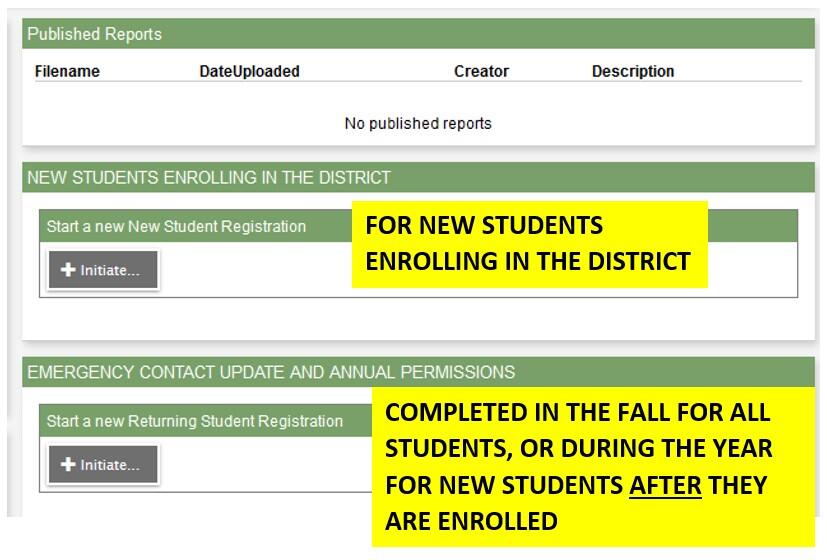
This new module works best on a computer or Chromebook. We are working to make this module mobile compatible. If you do not have a computer or a Chromebook, you can log into Aspen on your phone or tablet, click on the Menu to View Full Site, and then zoom in on the screen to Initiate and complete the workflow.
Student Permissions Workflow
Students can sign off on the handbook and Chromebook agreement in the Aspen Portal.
Click here for a PDF with step by step instructions for Students
Viewing Published Reports (Report Cards, Progress Reports, IEP Progress Reports) in Aspen Family Portal
To learn how to view Published Reports (report cards, progress reports, IEP progress reports) click the links below for a handout with steps or a video that walks you through the steps.
Handout with steps for viewing published reports
Video for viewing published reports
How to add subtitles/translate video
If you are logging into Aspen on a Mobile Device, click on the Menu and then View Full Site to get to the Published Reports widget.
A NOTE ABOUT REPORT NAMES
The year on the report name in Aspen is the last time we updated the physical report. When you open the PDF it will show you the school year of the report card or progress report. The (year) helps us keep track of how many updates we make to these reports and when we make them.
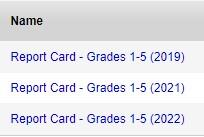
Athletics Registration in Aspen
Registration for Norwood High School Athletics is completed in the Aspen Family Portal.
BEFORE you start the workflow read the Athletics Handbook AND you and your child must take the NFHS Concussion Course (click for links).
Items of Note:
- Athletics registration must be completed in Aspen by a parent/guardian, not a student.
- Only 1 parent/guardian should register a student for a sport.
- Duplicate records are created if more than 1 parent/guardian completes the registration.
- Only 1 sport per season should be registered for a student.
- If more than 1 registration is submitted, it is difficult to tell which is the correct sport.
- In the available sports list, you will only see the sports for the current registration window. This list will change throughout the year.
- If you make a mistake and need to change the sport you are registering for, contact the Athletics Department. Do not submit a duplicate registration.
Resources
Click here for a video tutorial on athletics registration in Aspen
Reading IEPs in Aspen
Parents of children with Active IEPs can read the IEP in Aspen. You can also save or print a copy of the IEP.
- Mission Statement, Vision, and Portrait of a Graduate
- Core Values
- Message from the Superintendent
- Administration
- Bullying Information
- Contact
- District Calendar
- District Staff and Committee Meeting Calendar
- District MCAS Assessment
- Equity Audit
- School Nutrition
- Health Services
- Aspen Family Portal Information
- News
- Norwood Schools Fine Arts
- School Improvement Plans
- School Safety and Security
- School Start Time Implementation
- Strategic Plan
- Student Handbooks
- Student Registration
- Suicide Prevention and Intervention Resources
- Technology
- Transportation Services
- Wellness
- What's Happening in Norwood Schools (opens in new window)
This site provides information using PDF, visit this link to download the Adobe Acrobat Reader DC software.
